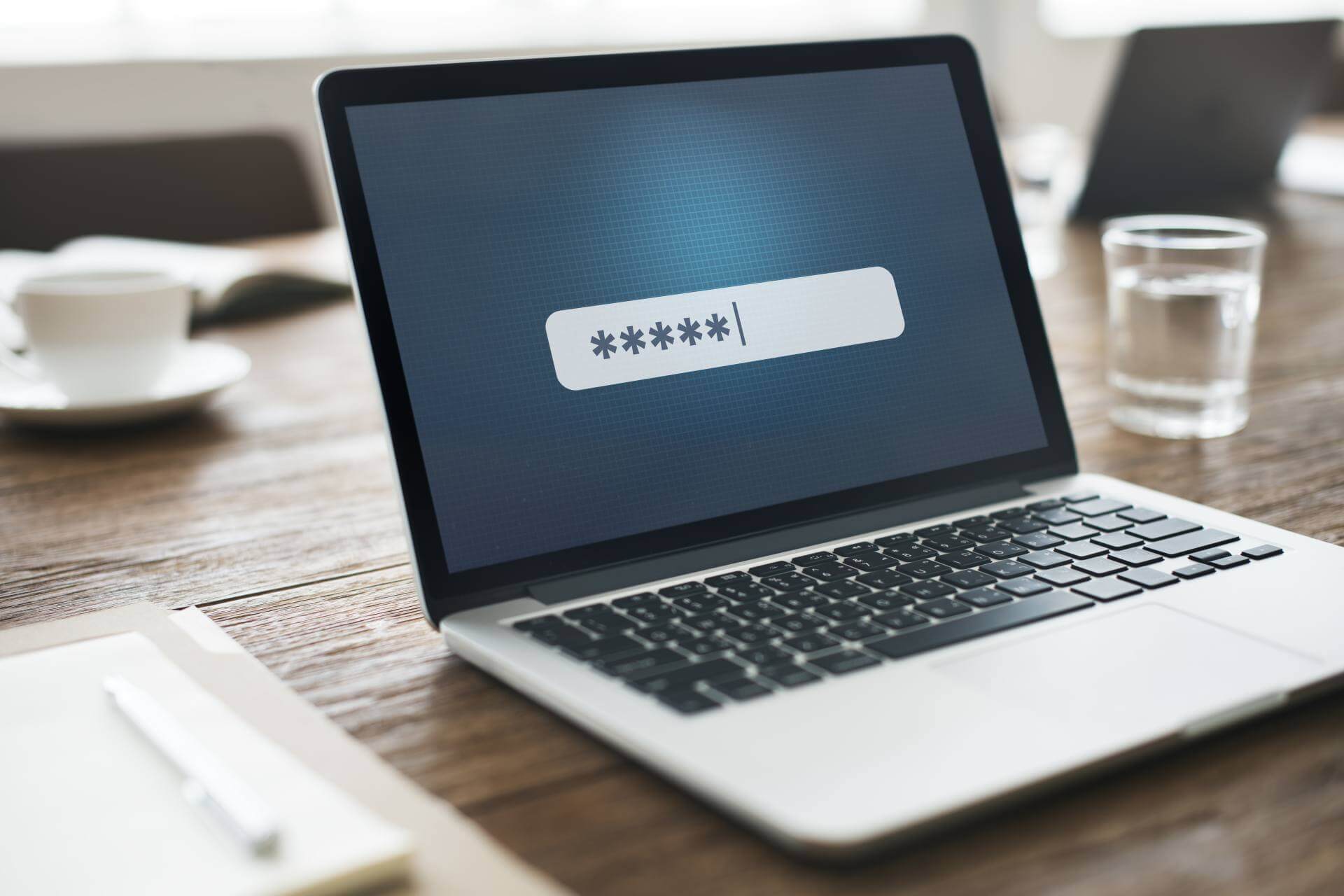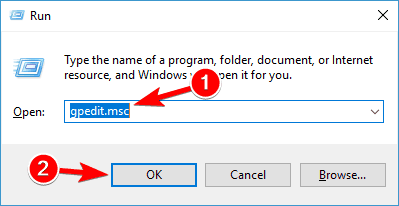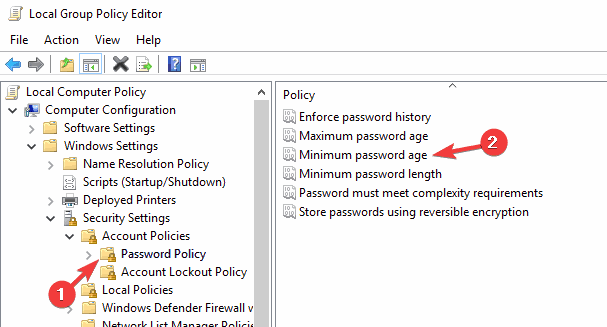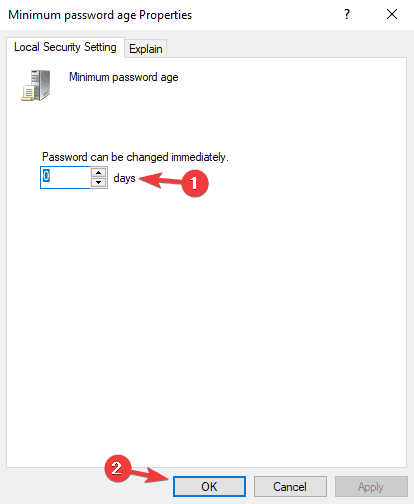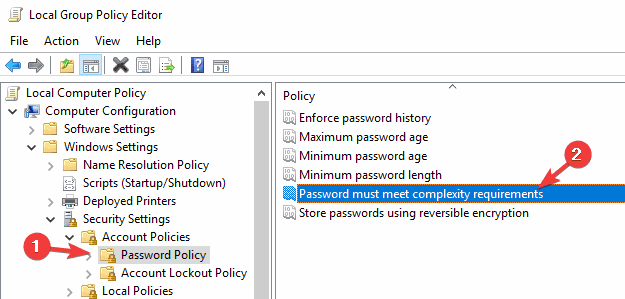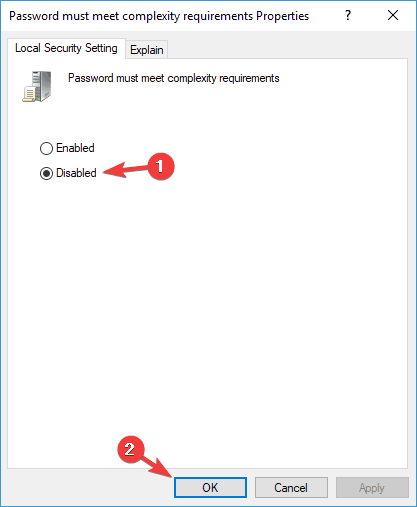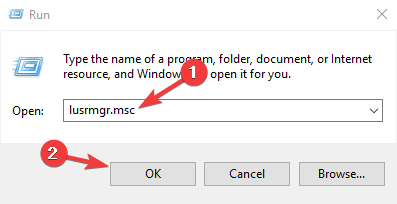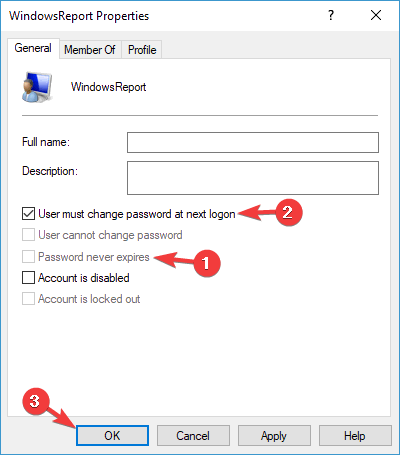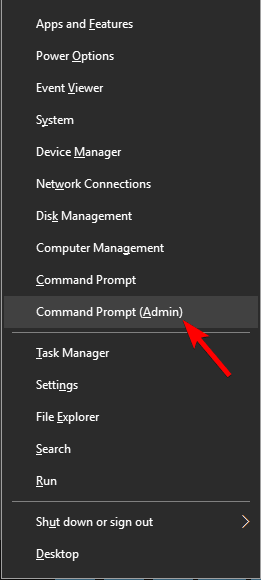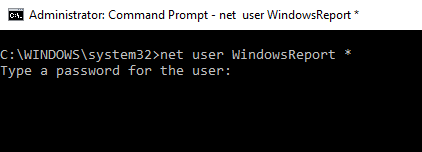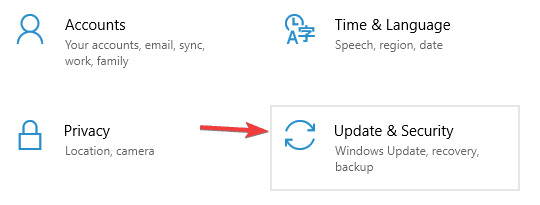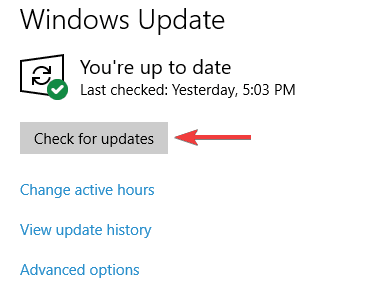Страна Админа
Популярно об информационных системах и технологиях
admin@adminland.ru
Вы здесь
Поддержите adminland
Продолжаем сбор средств. Оторвавшим от банковской карты толику малую — спасибо!
Суммы невелики, за 2020 год минимальная — 50, максимальная — 300 рублей.
Но имеют большую ценность — это однозначное подтверждение, что статьи помогли или просто понравились.
Сумма абсолютно не важна — главное участие.
Unable to update the password.
При попытке изменить пароль на рабочей станции с Windows 7 для доменного пользователя выдается ошибка:
Unable to update the password. The value provided for the new password does not meet the length, complexity, or history requirements of the domain.
При этом пароль точно соответствует политике паролей в домене.
Форумы:
минимальный срок действия пароля
Опубликовано 16 января, 2015 — 14:28 пользователем manager
Не забывайте, что политика паролей определяет не только количество символов, требования к сложности и истории.
Есть еще параметр Минимальный срок действия пароля, по умолчанию 1 день.
Если пароль изменен администратором (техподдержкой) и галочка Требовать смены пароля при следующем входе в систему не установлена, пользователь сможет изменить пароль только через 24 часа.
Опубликовано 16 января, 2015 — 14:36 пользователем manager
Да, это именно тот случай. Но я не могу установить Требовать смены пароля при следующем входе в систему.
После этого вообще не удается соединиться по RDP выдает ошибку:
Перед первым входом в систему необходимо сменить пароль. Обновите пароль либо обратитесь к вашему системному администратору или в службу технической поддержки.
Опубликовано 16 января, 2015 — 15:03 пользователем manager
Дело в NLA — эта технология не позволяет изменять пароль до того как пользователь войдет на компьютер.
Со стороны сервера можно разрешить подключение клиентов без NLA через Computer — Properties — Remote settings — Allow connections from computers running any version of Remote Desktop (less secure). Либо через gpedit.msc — Computer Configuration — Administrative Templates — Windows Components — Remote Desktop Services — Remote Desktop Session Host — Security — Require user authentication for remote connections by using Network Level Authentication = Disabled. Можно отключить NLA через реестр HKLM\SYSTEM\CurrentControlSet\Control\Terminal Server\WinStations\RDP-Tcp\SecurityLayer=0
Со стороны клиента NLA можно отключить создав и отредактировав RDP файл. Нужно добавить строку enablecredsspsupport:i:0
То что NLA не используется, можно определить по поведению RDC. С включенным NLA запрос логина/пароля идет до входа на компьютер. Без NLA вы увидите обычный экран приветствия.
Не рекомендую разрешать RDP соединения без NLA если к серверу имеется доступ из внешней сети. Это открывает возможности для DoS атаки.
Поменять пароль с NLA через RDP можно.
Опубликовано 12 августа, 2015 — 12:51 пользователем manager
На Микрософте написано, что изменить пароль через RDP при установленном NLA нельзя. И это действительно так.
Но мало кто знает, что речь идет о текущем пользователе.
Поясняю. Есть user1 которому установлено «Требовать смены пароля при следующем входе в систему«, на терминальном сервере установлено требование NLA. Запускаем RDC пытаемся соединится с сервером и получаем все вышесказанное.
На этот случай нужен еще один пользователь, например, test без галочки «смена пароля». Заходим на сервер через RDP под пользователем test, нажимаем Ctrl-Alt-End и выбираем пункт «Сменить пароль«
Здесь присутствует 4 поля: пользователь, старый пароль, новый пароль, подтверждение. В поле «Пользователь» вводим user1 и далее требуемые пароли. OK.
Пароль для user1 изменен и теперь можно входить под ним через RDP. Алгоритм работает и для локальных и для доменных пользователей.
Если в вашей организации есть пользователи RDP которые работают с вне доменных станций. Хорошей практикой будет создание пользователя с фиксированным паролем. Который будет использоваться для смены пароля пользователем через RDP с требованием NLA.
Unable to update: перевод, синонимы, произношение, примеры предложений, антонимы, транскрипция
Произношение и транскрипция
Перевод по словам
- unable to have children/young — не могут иметь детей / молодых
- i was unable to find — я не смог найти
- that he was unable — что он не смог
- unable to reach agreement — не удалось достичь договоренности
- was unable to determine — не удалось определить
- are unable to meet — не в состоянии удовлетворить
- people who are unable — люди, которые не
- unable to take action — не в состоянии принять меры
- was unable to complete — не смогла завершить
- unable to break — не в состоянии сломать
preposition: к, в, до, на, для
abbreviation: телеграфная контора, телеграфное отделение
- to be subject to a discount — подлежать скидке
- to hold sb. to ransom — провести С.Б.. выкупать
- i want to go to the toilet — я хочу пойти в туалет
- i need to speak to you — Мне нужно поговорить с вами
- want to go to new york — хочу поехать в Нью-Йорк
- needs to talk to you — нужно поговорить с вами
- continue to contribute to — продолжать вносить вклад в
- to bleed to death — истекать кровью до смерти
- to be party to — быть участником
- to depend to — чтобы зависеть
verb: обновлять, модернизировать
noun: модернизация, свежие новости
- attempt to update — попытка обновления
- update targets — цели обновления
- failure to update — Ошибка обновления
- update delivery — доставка обновление
- to update — обновлять
- useful update — полезное обновление
- thorough update — тщательное обновление
- update your contact details — обновить свои контактные данные
- revise and update — сверка и обновление
- update my profile — обновить свой профиль
Предложения с «unable to update»
| If the Update option is missing or you’re unable to update, try Microsoft Update to install your Office updates through Windows. | Если отсутствует команда обновления или вам не удается обновить программу, попробуйте посетить Центр обновления Майкрософт для установки обновлений Office средствами Windows. |
| The disadvantage for the restaurant is that it is unable to update anything but prices without creating a new shell. | Недостатком для ресторана является то, что он не может обновить ничего, кроме цен, не создавая новую оболочку. |
| Другие результаты | |
| In a “Flash Update” made public on Jan. 17, however, U.N. officials disclosed that they had been unable to obtain approval for medical evacuations. | В «сообщении-молнии» от 17 января представители ООН рассказали, что они не могли получить разрешение на эвакуацию больных. |
| If we’re unable to charge payments to your credit card, you won’t be able to use your Xbox subscription until the card is updated or a different payment method is added. | Если нам не удается списать оплату с вашей кредитной карты, вы не сможете использовать свою подписку Xbox, пока сведения о карте не будут обновлены или не будет добавлен другой способ оплаты. |
| The Japanese, however, were unwilling or unable to launch air strikes in poor weather or without updated spot reports. | Однако японцы не желали или не могли наносить авиаудары в плохую погоду или без обновленных донесений с мест. |
| However unlike Bloom and cuckoo filters it is unable to handle updates to its set. | Однако в отличие от фильтров Bloom и cuckoo он не может обрабатывать обновления своего набора. |
- Теория
- Грамматика
- Лексика
- Аудио уроки
- Диалоги
- Разговорники
- Статьи
- Онлайн
- Тесты
- Переводчик
- Орфография
- Радио
- Игры
- Телевидение
- Специалистам
- Английский для медиков
- Английский для моряков
- Английский для математиков
- Английский для официантов
- Английский для полиции
- Английский для IT-специалистов
-
- Реклама на сайте
- Обратная связь
- О проекте
Our partner
- Словари
- Испанский
- Голландский
- Итальянский
- Португальский
- Немецкий
- Французский
- Русский
- Содержание
- Перевод
- Синонимы
- Антонимы
- Произношение
- Определение
- Примеры
- Варианты
Copyright © 2011-2020. All Rights Reserved.
Full Fix: Unable to update the password message on Windows 10
Keeping your PC password protected is important, but sometimes you might be unable to update the password. This can be a problem, and in today’s article we’re going to show you how to fix this issue.
Unable to update the password message can cause problems for users, and speaking of this message, here are some similar issues that users reported:
- Unable to update the password. The value provided as the current password is incorrect – This issue can appear if your new password doesn’t match. To fix the issue, be sure that you carefully and correctly enter your new password in both fields.
- Unable to update the password the value provided Server 2012 – This issue can occur on Windows Server as well, and it’s usually caused by your security policies. To fix the issue, you need to readjust your policies.
- Unable to change password does not meet complexity requirements – Sometimes this problem can occur if your password isn’t complex enough. We mentioned in one of our solutions the necessary requirements for a strong password, so be sure to check them out.
- Unable to update password for computer account – This issue can occur for various reasons, but you should be able to fix the problem with one of our solutions.
- Windows 10 password doesn’t meet complexity requirements – To fix this problem, you can create a stronger password, or simply disable this security policy.
Unable to update the password. The value provided message on Windows 10 and how to fix it?
Solution 1 – Wait for 24 hours and try again
If you get Unable to update the password message, this could be due to certain policies on your PC. Some systems allow you to change your password every 24 hours, so if you changed your password recently, and you want to change it again, you won’t be able to do it.
The simplest solution, in this case, is to wait for 24 hours and then try to change the password. Although this is the simplest solution, many users might be impatient and don’t want to wait for 24 hours to change their password. If that’s the case, you can move on to the next solution.
Solution 2 – Change Minimum password age policy
As we mentioned in our previous solution, some PCs have a security policy that allows users to change their password only once in 24 hours. If you keep getting Unable to update the password message on your PC, you might be able to fix this problem simply by changing the Minimum password age policy.
To do so, you just need to edit this policy in Group Policy Editor. Keep in mind that this feature might not be available in Home versions of Windows. To start Group Policy Editor, do the following:
- Press Windows Key + R and enter gpedit.msc. Now press Enter or click OK.
- When Local Group Policy Editor opens, in the left pane navigate to Computer Configuration > Windows Settings > Security Settings > Account Policies > Password Policy. In the right pane, locate Minimum password age policy and double-click it.
- Minimum password age Properties window will now appear. Set the Password can be changed immediately to 0 days. Now click Apply and OK to save changes.
After making this change in Group Policy Editor, you should be able to change your password whenever you want.
Solution 3 – Check the password strength
In order to set a password, it must meet certain criteria. Having a strong password is important since it will prevent malicious users from cracking it. As for the password requirements, these are the necessary requirements:
- At least six characters in length.
- Contain uppercase characters.
- Contain lowercase characters.
- Contain numeric characters.
- Contain non-alphabetic characters.
Although these requirements might seem unnecessary to a home user, having a strong password that meets the security standards in a business environment is crucial since it will prevent unauthorized users from accessing your account.
If you don’t want to deal with security standards and password strength, in the following solution we’re going to show you how to completely disable this policy.
Solution 4 – Disable password complexity requirements
As we previously mentioned, sometimes Unable to update the password message can appear if the password doesn’t meet the security standards. This policy is enforced by Group Policy settings, and if you want, you can easily disable it.
Keep in mind that disabling this policy for your network might make it more vulnerable. On the other hand, if you’re not a network administrator and you just want to disable this policy on your PC, you can do so by following these steps:
- Open Group Policy Editor.
- In the left pane, navigate to Computer Configuration > Windows Settings > Security Settings > Account Policies > Password Policy. In the right pane double-click the Password must meet complexity requirements.
- Set this policy to Disabled and click Apply and OK to save changes.
After disabling this policy, you should be able to set any password that you want, regardless of its complexity. This isn’t the best security policy, but if you have just a single PC in your network, you can disable it. Even if this policy is disabled, it’s still advised to use hard to guess password, just to be on the safe side.
Solution 5 – Make sure that Change password at next logon option is enabled
If you getting Unable to update the password message on your Windows 10 PC, you might be able to fix this problem simply by forcing the user to change its password by enabling Change password at next logon option.
Several users reported that this solution worked for them, but sometimes this feature can leave you on the login screen with the same error message as before. To be on the safe side, make sure that you can access Safe Mode or have a different administrative account available that you can use to disable this feature if anything goes wrong.
To enable this feature, do the following:
- Press Windows Key + R and enter lusrmgr.msc. Now press Enter or click OK.
- From the left pane, select Users. In the right pane, double-click the account whose password you wish to change.
- Uncheck Password never expires option. Now check User must change password at next logon. Click Apply and OK to save changes.
After doing that, you’ll be forced to change your password as soon as you try to login to the selected account. If you can’t change the password on the login screen, you’ll need to go to Safe Mode or use a different account to revert these changes.
Solution 6 – Try changing the password from Command Prompt
If other methods didn’t work and you’re still getting Unable to update the password message, you might be able to fix the problem by trying to change the password using the Command Prompt.
There’s a command available in Command Prompt that allows you to easily manage your user accounts, and we’re going to use it to change the account password. To do that, follow these steps:
- Press Windows Key + X to open Win + X menu. You can also open this menu by right-clicking the Start button.
- When the menu appears, select Command Prompt (Admin) from the list. If Command Prompt isn’t available, you and also use PowerShell (Admin).
- Enter net user User_name * and press Enter. Of course, be sure to replace user_name with the appropriate username. Now you’ll be asked to enter the new password twice.
After doing that, your password should be successfully changed.
Solution 7 – Install the latest updates
Sometimes Unable to update the password message can appear if you don’t have the latest updates installed. There might be a bug or glitch with your system and that can cause this error to appear.
The best way to deal with bugs and glitches, is to keep your system up to date, and speaking of updates, Windows 10 usually installs the missing updates automatically. However, you can also check for updates manually by doing the following:
- Open the Settings app. To do that quickly, just press Windows Key + I. When the Settings app opens, go to the Update & Security section.
- Click the Check for updates button. Windows will now check for available updates and download them in the background.
Once the updates are installed, check if the problem is still there.
Unable to update the password message can be annoying, but this message is usually caused by your security policy. To fix the problem, be sure that your password matches the security criteria or disable certain security policies.

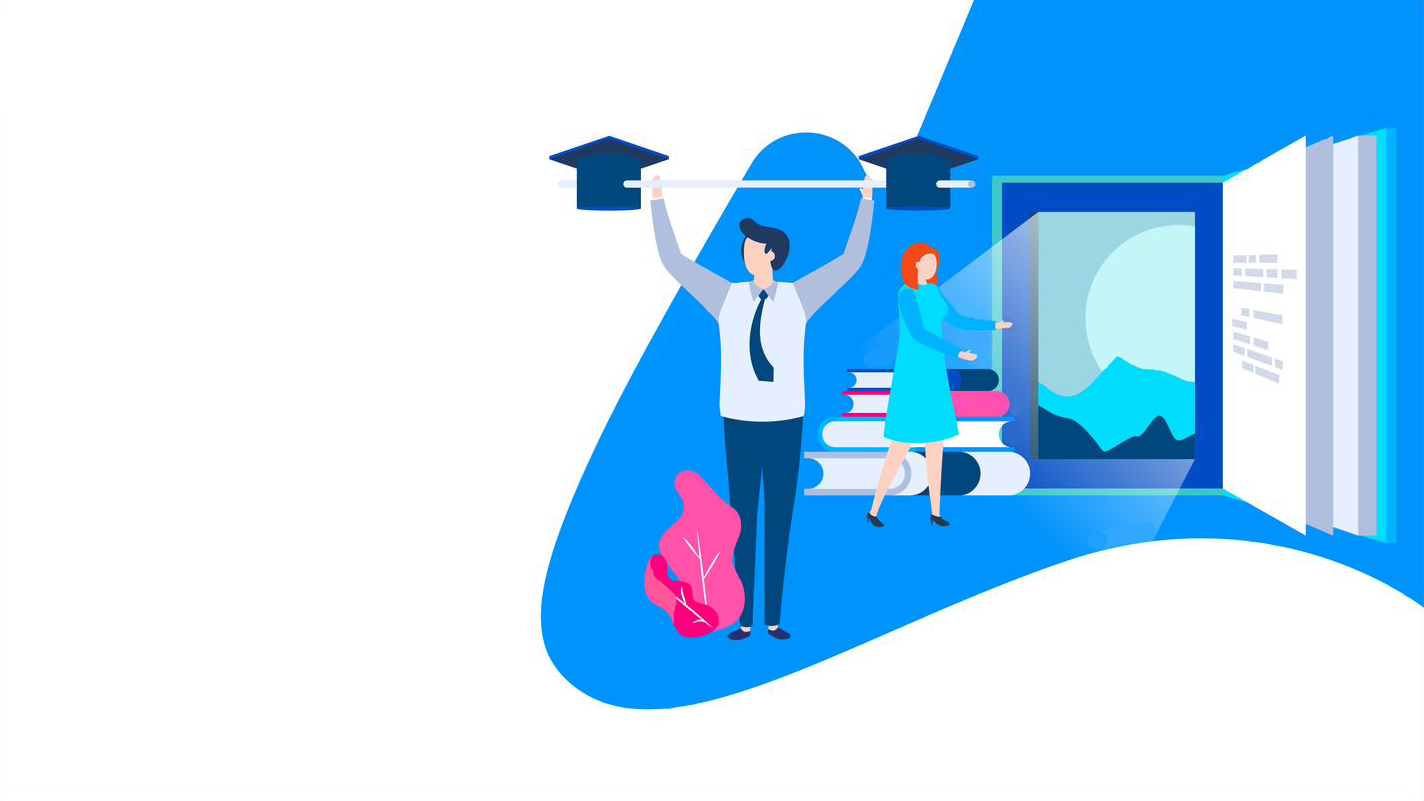 Our partner
Our partner